What is Mobile Security for Android and iOS? Steps to Follow Them
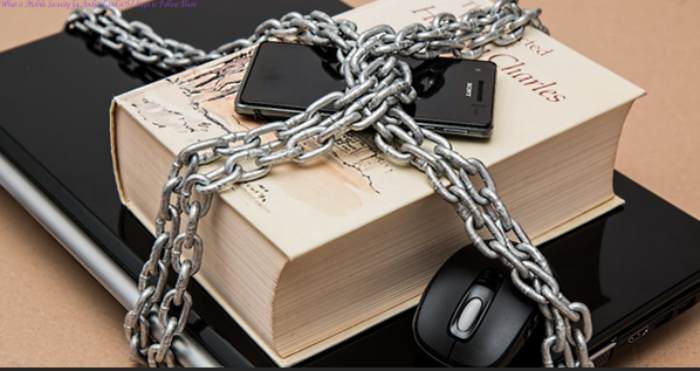
What is Mobile Security for Android and iOS? Steps to Follow Them
People are increasingly substituting Mobile phones for desktops and laptops for their daily tasks, which make up 90.97% of total mobile phone users globally in 2023. From this real data, 19% of users have iPhone, while 49.11% use Android Phones.
However, whether you use an Android or iOS phone, it’s essential to prioritize its security to protect your data and privacy. With the latest digital pests available in the market, it’s necessary to learn about mobile security for Android and iOS.
Let’s figure out together the steps to follow security on our phones with this blog.
Table of Contents
Step-by-Step Guide to Mobile Security for Android and iOS
With two types of mobile phones available, Android and iOS, let’s learn mobile security on each of them separately in below sections:
Android Phones Security
With half of the mobile phone users having Android Phones, getting infected by uninvited viruses is more prone than iOS devices. Here are the steps to enhance your Android phone security:
Managing Connected Services to Your Account
Android phones operate via Google accounts, which is beneficial since if anything happens to your phone, your data stays secure. Try to remove access to the apps you no longer use by visiting these Google account settings on your mobile phone and selecting Delete app from Google account.
Check your Android App Permission Settings
When it comes to outdated stuff in your mobile phones, it’s common to allow access to multiple apps, especially during initial setup. But it’s worth checking your permission settings. Here are the steps to do it:
- Go to Privacy Settings on your Android phone.
- Select Privacy Dashboard or Permission Manager.
Ensure you are using a Scanning System
It’s essential to verify if your Android device uses a scanning app system or not. For that, here are the steps:
- Go to Security Settings.
- Click on Google Play Protect or Application Security.
- Scan your apps to know if there are any harmful apps found.
Verify your Security Basis
If you haven’t used biometric security or PIN pattern/password on your mobile phone, start using it onwards. Here are the steps to do it:
- Go to the Smart Lock option in Security settings.
- Enter the password to your Screen lock.
- Select Trusted devices and add Apps you want to secure with strong passwords.
Apply Two-factor Authentication
To apply double security on your mobile phone, here are the steps:
- Go to Security settings and select Screen Lock.
- Add a new password.
- Turn on the App Pinning option from security settings.
Prepare your Phones for the Worst Situation
Suppose you lost your Phone or your phone got corrupted. There is an option, Find My Device, available on Android phones. It will pinpoint the location of your phone by searching it to find your device on the web browser.
- Open Security Settings on Android phones.
- Turn on the Find My Device option if you haven’t before.
Use A Virtual Private Network
Even though your Android phone is secure, you cannot guarantee that every website you visit is safe and has a secure network. That’s where tools like Virtual Private Network for Android are helpful. It helps in protecting your Android phone widely on the Internet.
iOS Phones Security
Protecting iOS mobile phones is easier than Android devices. iOS devices already have multiple security options to protect your phone from any unwanted visitors. Here are some tips to secure your iOS device:
Enabling Strong Access Control Options
There are several ways to add strong access control on your iOS device to avoid unauthorized access. First, go to Settings, Select Touch/ Face ID and Passcode on your iOS phones, and apply below security practices:
- Enable iPhone Unlock and Password AutoFill.
- Change Passcode in the Passcode Option
- Enter your Password and select Require Passcode to 1 minute or less.
- Navigate the ” Allow Access When Locked option and switch off the control center.
Enhance Security with Two-Factor Authentication
You can easily apply two-factor authentication in iOS devices to enhance its security. Here are the steps:
- Open the Settings and Apple ID option.
- Select Password and Security.
- Turn ON Two-factor Authentication.
Always Have A Backup Plan
In case you lose your iOS device, similar to Android devices, the Find My iPhone option is available on iOS devices:
- Open the Settings and go to Apple ID.
- Enable the Find My iPhone option.
Disable Data leakage Apps
Here are the steps to remove data leakage apps to protect your information from spying:
- Swipe right on the Home Screen.
- Scroll to the bottom and select Edit.
- Remove widgets like News, tips, or suggestions.
Tame your Ad Tracking and Reset your Ad Identity
Most of the security intrusions occur due to online clickbaits and pop-up ads. Here are the steps to avoid them on iOS phones:
- Open iPhone Settings and select Privacy and Security.
- Go to Tracking and deactivate it.
- Now, click on the Apple Advertising option.
- Turn off Personalized Ads.
- Navigate Analytics and Improvements and switch ALL OFF.
Run Safety Check Option
The new version of iOS phones has a safety check option to manage your sharing and access control through the Internet, or you can use security tools available on the market to enhance your protection for iPhone device
- Open your phone’s settings and go to Privacy and Security.
- Click on Safety Check and select Manage Sharing and Access.
So, What’s your Level of Mobile Security?
Having a 30.8% security risk through unwanted apps on mobile phones, it’s important to prioritize mobile security to protect your data and privacy.
By staying aware of the latest mobile security for Android and iOS, you minimize the risk of compromising your information and use your mobile phones with confidence.
Also read:-Why Is Data Observability Important and What Does It Mean?




